How to Make Voice Deeper in Audacity: Simple Steps for a Richer Sound
Table of Contents (Click to Show)
Want to make your voice sound deeper and richer? You’re in luck! With a few simple techniques, you can transform your voice using Audacity, a free audio editing software. This process doesn’t require any costly plugins or specialized equipment.
Changing your voice’s pitch and tone can add a new dimension to your audio projects. Whether you’re creating a podcast, voiceover, or just experimenting with sound, Audacity offers tools to help you achieve a more mature and resonant voice. Let’s explore how you can enhance your vocal recordings and give them that extra depth you’re looking for.
Key Takeaways
- Audacity allows you to deepen your voice without expensive software
- Changing pitch and adding bass can create a richer sound
- Compression helps balance your newly deepened voice
Adjust the Pitch
To make your voice deeper in Audacity, you’ll need to lower the pitch of your recording. This creates a more resonant, bass-heavy sound. Here’s how to do it:
- Open the Effects menu
- Click on “Change Pitch”
- Set the preset to Default
- Lower the Semitones value:
- Use a negative number
- Slide the bar to the left
- More negative = deeper voice
Remember, small changes can have a big impact. Start with minor adjustments and work your way down. Always preview your changes before applying them. If you like what you hear, click OK to save the new, deeper pitch.
Semitone Value
Effect on Voice
-1 to -3
Slightly deeper
-4 to -6
Noticeably deeper
-7 or lower
Very deep, may sound unnatural
Enhancing the Low End
To deepen your voice in Audacity, use the Filter Curve EQ tool. Find this under the Effects menu. Open the Filter Curve EQ and select the Bass Boost preset from Factory Presets in the Manage menu. This will amplify the lower frequencies of your audio. Before applying, listen to a preview to ensure you’re happy with the changes. Adjust as needed for the best results.
Tighten Your Audio with Compression
The final touch to deepen your voice is compression. Open the Compressor tool in Audacity’s Effects menu. Reset the settings to default for a clean start. This step helps balance out your audio levels.
Be careful when adjusting compression. Too much can make your voice sound fake. Use it lightly to keep things natural. Play around with the settings to find what works best for your voice.
Remember, practice makes perfect. Try these steps a few times to get the hang of it. You’ll soon be able to make your voice deeper like a pro.
Making Your Voice Sound Deeper
You can boost the depth of your voice using Audacity. Try tweaking the pitch, adding some bass, and using compression. These tricks can give your recordings a richer, more resonant sound.
Play around with the settings to find what works best. Don’t overdo it - aim for a natural, polished result. With some practice, you’ll be able to create deeper, more powerful vocal tracks.
Boost Your Podcast Production
Pre-made audio presets can transform your podcasting workflow. These tools offer quick solutions for common audio adjustments, helping you create a polished sound without extensive editing knowledge.
Time is precious when you’re on a podcast schedule. Audio presets let you apply professional-level enhancements with just a few clicks. This means less time fiddling with settings and more time focusing on your content.
Consistency is key in podcasting. By using the same presets across episodes, you’ll maintain a uniform sound that listeners will come to recognize and appreciate. This consistency helps build your podcast’s brand and keeps your audience engaged.
Even if you’re new to audio editing, presets make it easy to achieve great results. They’re designed by audio experts to deliver high-quality sound without requiring technical know-how. You’ll sound like a pro, even if you’re just starting out.
Here are some benefits of using audio presets:
- Quick application of complex audio adjustments
- Professional-level sound quality
- Consistent audio across all episodes
- User-friendly for beginners
- Cost-effective compared to hiring an audio engineer
Audio presets are a budget-friendly way to elevate your podcast’s production value. They give you access to expert-level audio enhancements without the high cost of professional editing services.
By streamlining your audio editing process with presets, you’ll have more time to focus on creating great content. Your podcast will sound polished and professional, helping you stand out in a crowded field. Give audio presets a try and hear the difference in your next episode.
More Voice Editing Techniques
Want to take your audio editing skills further? You can try these exciting techniques:
- Create demonic voice effects for spooky projects
- Apply a vintage radio effect to transport listeners to another era
- Learn to improve overall sound quality of your recordings
- Master the compressor tool to balance audio levels
- Discover how to remove unwanted background noise from your tracks
These methods will help you create more professional and polished audio projects.
Common Questions About Deepening Voices in Audacity
How Do You Lower Voice Pitch in Audacity?
To lower your voice pitch in Audacity:
- Record or import your audio
- Select the entire track
- Go to Effects > Change Pitch
- Lower the pitch by 10-15%
- Click Apply
You can adjust the pitch settings until you get the desired deep voice effect. Be careful not to lower it too much, or it may sound unnatural.
Which Audacity Tools Work Best for a Deep Voice?
The most useful Audacity effects for deepening voices are:
- Change Pitch
- Bass Boost
- Equalization
Combine these tools to get a rich, deep vocal tone. Start with Change Pitch, then use Bass Boost to add warmth. Finally, use the EQ to fine-tune the low and high frequencies.
Can Audacity Change Voice Pitch Forever?
No, Audacity can’t change your real voice permanently. It only alters the audio recording. The changes don’t affect your actual vocal cords or speaking voice. You’ll need to apply the effects each time you want a deeper voice in your recordings.
How to Get Pro-Quality Voice Sound in Audacity?
For studio-quality voice in Audacity:
- Use a good microphone
- Record in a quiet room
- Set proper input levels
- Apply noise reduction
- Use compression
- Add light reverb
- Adjust EQ
These steps will help you improve your voice quality and get a more professional sound.
Do You Need a Plugin for Deeper Voices in Audacity?
No, you don’t need any plugins to make voices deeper in Audacity. The built-in effects like Change Pitch and Bass Boost work well. Audacity has all the tools you need to create a deep voice effect without extra plugins.
What’s the Process to Enhance Voice Depth in Audacity?
To modify and enhance your voice for a deeper tone:
- Record or import your audio
- Use Change Pitch to lower the voice
- Apply Bass Boost to add richness
- Use EQ to enhance low frequencies
- Add compression for consistency
- Apply subtle reverb for depth
Test different settings to find the right balance. You can create a deep, resonant voice without making it sound fake or robotic.